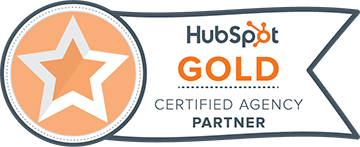Has your team been weighing the pros and cons between Office 365 and G Suite? Unsure of which road to take? It can be hard to recall the features and pricing options of each, so, we listed out all of the subscription, pricing, and feature options of Office 365 and G Suite. Plus, if you’re interested, we’ve included our own comparison and steps to migrating from Office 365 to G Suite.
What is Office 365?
Office 365 is the title associated with the list of subscriptions that gives you access to Microsoft Office apps enabled over the the web. All Office 365 subscriptions are paid for on a monthly or annual basis. The list of subscription levels include:
Business Essentials: $6 per user per month (if paid monthly), or $5 per user per month (if paid annually)
Business: $10 per user per month (if paid monthly), or $8.25 per user per month (if paid annually)
Business Premium: $15 per user per month (if paid monthly), or $12.50 per user per month (if paid annually)
All Business subscriptions limit 300 users.
Enterprise E1: $8 per user per month with annual contract
Enterprise E3: $20 per user per month with annual contract
Enterprise E5: $35 per user per month with annual contract
Enterprise F1: $4 per user per month with annual contract
All Enterprise subscriptions have unlimited users.
Education A1: Free for students, faculty and staff
Education A3: $2.50 per month per student; $3.25 per month per faculty/staff member
Education A5: $6 per month per student; $8 per month per faculty/staff member
Features of Office 365…
Business Essentials: Email and calendars; file storage and sharing; online conferencing; IM and Skype; Hub for teamwork; corporate social network; Office Online; team sites; work management; digital storytelling; search and discovery; workflow automation; and web and mobile app development. 1 TB OneDrive storage.
Business: Office suite on desktop; Office on PCs, tablets, and phones; file storage and sharing; Office online; and digital storytelling. Does not provide users with an email account. 1 TB OneDrive storage.
Business Premium: Office suite on desktop; Office on PCs, tablets, and phones; business apps; email and calendars; file storage and sharing; online conferencing; IM and Skype; Hub for teamwork; corporate social network; Office Online; intranet and team sites; work management; digital storytelling; search and discovery; workflow automation; and web and mobile app development. 1 TB OneDrive storage.
Enterprise E1: Email and calendars; online meetings; meeting broadcast; IM and Skype; Hub for teamwork; file and storage sharing; intranet and team sites; corporate social network; Office online; work management; digital storytelling; search and discovery; video service; apps for Office and Sharepoint; workday management; workflow automation; and web and mobile app development. 1 TB OneDrive storage.
Enterprise E3: Office suite for desktop; Office on PCs, tablets and phones; email and calendars; advanced email; document and email access control; online meetings; meeting broadcast; IM and Skype; Hub for teamwork; file and storage sharing; intranet and team sites; corporate social network; Office online; work management; digital storytelling; mobility; Enterprise management of apps; search and discovery; video service; voicemail integration; advanced compliance tools; information protection; self-service business intelligence in Excel; apps for Office and Sharepoint; workday management; workflow automation; and web and mobile app development. Unlimited OneDrive storage.
Enterprise E5: Office suite for desktop; Office on PCs, tablets and phones; audio conferencing; modern voice with Phone System; email and calendars; advanced email; document and email access control; online meetings; meeting broadcast; IM and Skype; Hub for teamwork; file and storage sharing; intranet and team sites; corporate social network; Office online; work management; digital storytelling; advanced information protection; threat intelligence; advanced security; analytics tools; mobility; Enterprise management of apps; search and discovery; video service; voicemail integration; intelligent compliance solutions; apps for Office and Sharepoint; workday management; workflow automation; and web and mobile app development. Unlimited OneDrive storage.
Enterprise F1: Workday management; email and calendars; Messaging, Presence and Meetings; Hub for teamwork; file storage and sharing; intranet access; corporate social network; Office online; digital storytelling; video service; workflow automation; web and mobile app development; and apps for Office and Sharepoint. 2 GB OneDrive storage.
Education A1: Email; Office apps; video conferencing; voicemail integration; customized hub for class teamwork; compliance tools; and information protection. Unlimited OneDrive storage.
Education A3: All the features in A1 plus full access to the Office desktop apps, and additional management and security tools. Unlimited OneDrive storage.
Education A5: All the features in A3 plus Microsoft’s intelligent security management, advanced compliance, and analytics systems. Unlimited OneDrive storage.
What is G Suite?
G Suite refers to the cloud computing, productivity mechanisms, and software products developed by Google for optimal communication, storage and collaboration efforts. G Suite plans include:
Basic: $5 per user per month
Business: $10 per user per month
Enterprise: $25 per user per month
Features of G Suite…
Basic: Business email through Gmail; video and voice conferencing; shared calendars; documents, spreadsheets and presentations; 24/7 support; and security and administration controls. 30 GB cloud storage.
Business: All features of Basic, including smart search across G Suite with Cloud Search; eDiscovery for emails, chats and files; archive and retention policies for emails and chats; and audit reports to track user activity. Unlimited cloud storage.
Enterprise: All features of Business, including data loss prevention for Gmail; data loss prevention for Drive; hosted S/MIME for Gmail; integrate Gmail with compliant third-party archiving tools; Enterprise-grade access control with security key enforcement; and Gmail log analysis in BigQuery. Unlimited cloud storage.
App equivalents
- Word Processing: Word - Google Docs
- Spreadsheets: Excel - Google Sheets
- Presentations: Powerpoint - Google Slides
- Email: Outlook Online - Gmail
- Note Taking: OneNote Online - Google Keep
- Collaboration Tools: Sharepoint - Google Sites
- Communication Tools: Skype for web - Google Hangouts
- Microsoft Teams - Google Keep
So, which is better - G Suite or Office 365?
[Related: How to Build Infographics]
As you can see, it’s easier to compare G Suite plans side by side than it is to compare Office 365 subscriptions. However, if you’re looking at the most basic plans of each, Office 365 would be your best bet. Office 365 Business Essentials offers 1 TB of storage, while G Suite’s Basic plan only offers 30 GB. Keep in mind, the most basic plans of each are created for fairly small organizations.
With that being said, G Suite beats Office 365 in regards to bang-for-your-buck in all other comparable plans, with Office 365’s most expensive plan being an exception. G Suite’s Business plan (see infographic) offers unlimited cloud storage, which is important to any business that needs to store large multimedia files. Office 365’s 1 TB offering for most of its subscriptions might sound adequate, but you will be surprised how fast a business can fill up that amount of storage.
If you decide G Suite floats your boat, the only time you’ll have to worry about storage space is with the Basic plan, or if you have less than five users in your organization (then, G Suite Business only offers 1 TB). Moreover, G Suite’s Business plan does not cap the amount of emails in your inbox, while comparable Office 365 plans top out at 100 GB.
Another pro of Gmail is its fast and reliable search functionality, making it incredibly easy to find past messages or chats (because, well, it’s Google). And, given Gmail’s popularity, the variety of available third-party apps is significant.
Nextly, a major advantage to working in the cloud opposed to OneDrive, is the collaboration capabilities. People who want to work on the same file have the ability to edit in real time without having to “track changes.”
Arguably, Microsoft Office’s apps have more functionality than Google’s. G Suite is capable of opening Microsoft documents, however formatting will be sacrificed because of Google’s more basic applications. Nonetheless, Google apps are able to produce professional work and, again, allow team members to make simultaneous edits in real-time. Unless each of your employees are routinely responsible for extensively formatting documents, an organization will be more effective with G Suite and a design-specific suite, like Adobe.
Lastly, the technical environment in which your team operates should be taken into consideration when choosing between G Suite and Office 365. If your employees use many different types and brands of devices, Google apps will be compatible with all choices since it operates completely online. If you are exclusively a Microsoft Windows family, Office 365 will obviously work optimally on your devices. But, if there are multiple brands being used, go with G Suite; it will look and work the same on all screens.
Migration from Office 365 to G Suite
Before migrating your email from a Microsoft platform (Office 365, Microsoft Exchange 2007, anything later) to Gmail, you will need to:
- Enable SSL (Secure Socket Layer) certificates. For your security, the data migration service does not support unencrypted HTTP; so, it must have HTTPS access to your Exchange server EWS interface.
- Launch the EWS ports on your legacy server.
- Set up a role account (an account on the mail server that you’re migrating from).
- Give impersonation rights to your role account (not delegation rights).
- Google also recommends you:
- Test your Exchange server connectivity with the Microsoft Remote Connectivity Analyzer.
- Verify EWS setup and direct a browser to the EWS URL (if you’re an Exchange user). When the EWS setup is correct, your browser displays a sign-in page.
- Verify your impersonation rights in Office 365. When migrating from Office 365, the Admin console prompts you to enter the username and password of your Office 365 role account. That account must have impersonation rights in Office 365 for all the email accounts you want to migrate. Google recommends you use the administrator account, which has impersonation rights by default. If you use another account, first add it to the Organization Management role group in Office 365 to give it impersonation rights before you start a migration. See your Office 365 documentation for more information.
- Ensure your server is able to receive connections from Google IP address ranges.
Now you’re ready to migrate!
- Make sure you’re logged into an administrator’s account.
- From the Admin console dashboard, go to Data migration (you might have to click More controls at the bottom).
- Select the Email option and click Continue.
- Once you’re on the Email Migration screen:
- Navigate to the Migration source list, and select the Office 365 mail server that matches your legacy environment (where you’re migrating from).
- Choose the connection protocol of the legacy mail server by selecting an option:
- To automatically determine the protocol, select Auto select (Recommended).
- To specify the Exchange Web Services URL for your legacy service, select Exchange Web Services and type the URL. The URL is the address that Exchange uses to communicate with Exchange Web Services, for example, https://outlook.office365.com/EWS/Exchange.asmx.
- Enter the email address and password for you role account.
- Click Connect.
- (Optional) If the connection fails, make sure the role account and connection protocol information is accurate.
- In the Migration start date and Migration options sections, accept the default options or choose to exclude data that isn’t being migrated.
- Click Select users.
Migrating a single user:
- Hover over the Add icon and click the Select user icon.
- In the Migrate From field, enter the user’s Office 365 email address.
- In the Migrate To field, start typing the user’s new G Suite email address and choose from the list of suggested users.
- Click Start.
- To migrate another individual’s email, repeat these steps.
- Hover over the Add icon and click the Select multiple users icon.
- Click Attach file to upload a CSV file containing the legacy email addresses and the new G Suite email addresses. How to format the CSV file.
- Click Upload and start migration.
- If there are errors in your file, choose an option:
- To update the file, click Cancel, fix the file, and reload the updated file.
- To ignore the incorrect mappings, check the Ignore errors box.
- To exit a completed migration, click Settings, then Exit Migration.
Migrating multiple users:
- Hover over the Add icon and click the Select multiple users icon.
- Click Attach file to upload a CSV file containing the legacy email addresses and the new G Suite email addresses. How to format the CSV file.
- Click Upload and start migration.
- If there are errors in your file, choose an option:
- To update the file, click Cancel, fix the file, and reload the updated file.
- To ignore the incorrect mappings, check the Ignore errors box.
To exit a completed migration, click Settings, then Exit Migration.
Looking to migrate from a version of Office 365 to G Suite? Let us know if we can help out!
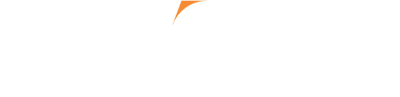
.jpg?t=1533315998368) How-To Articles
How-To Articles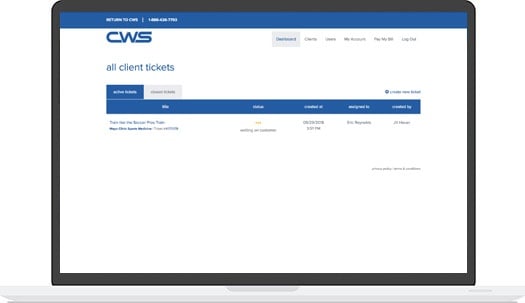 Support Portal
Support Portal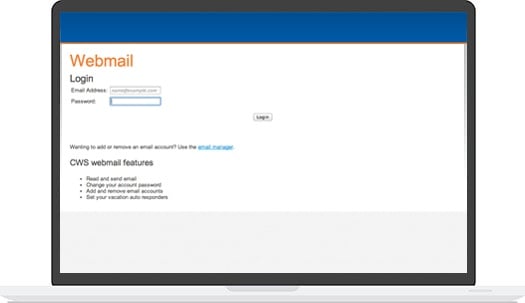 Webmail
Webmail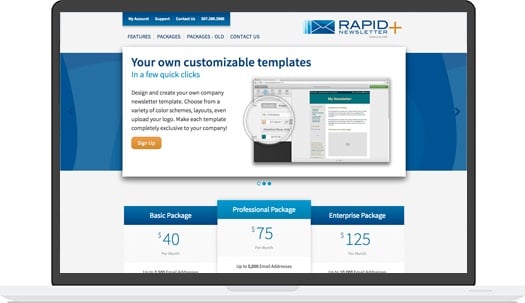 Rapid Newsletter+
Rapid Newsletter+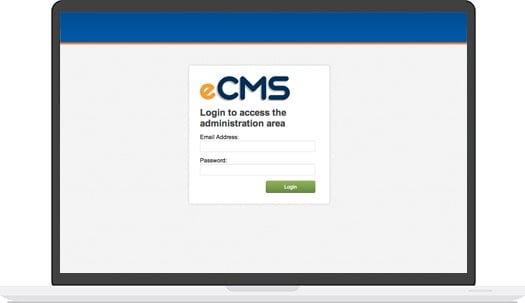 eCMS
eCMS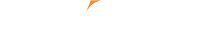

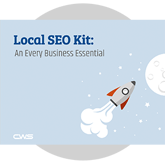
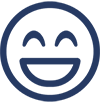 Our content team is made up of thought leaders, strategists, and content creators who have more than 70 years of combined experience. With a wide variety of backgrounds as entrepreneurs, marketing gurus, healthcare associates, as well as plenty of experience in other industries, we help grow businesses with our relevant, trusted, and helpful resources.
Our content team is made up of thought leaders, strategists, and content creators who have more than 70 years of combined experience. With a wide variety of backgrounds as entrepreneurs, marketing gurus, healthcare associates, as well as plenty of experience in other industries, we help grow businesses with our relevant, trusted, and helpful resources.